Trend Micro Audit connector uses the pull method to fetch audit logs using Trend Micro Service Platform Public API
Prerequisites
- Trend Micro Vision One account with Admin privileges
- Authentication token
Create an Authentication token
- Sign in to your Trend Micro Vision One account using the following link https://portal.xdr.trendmicro.com/#/
-png.png)
-
Once logged in, go to settings icon on the left navigation bar and click User Accounts.
-png.png)
-
Once you find your account listed on the User Accounts page, click on the account name, a popup window will be displayed.
-
On this window make the following changes and click Save.
- Change your Role to Master Administrator
- Access level to Console & APIs,
- Generate a new authentication token.
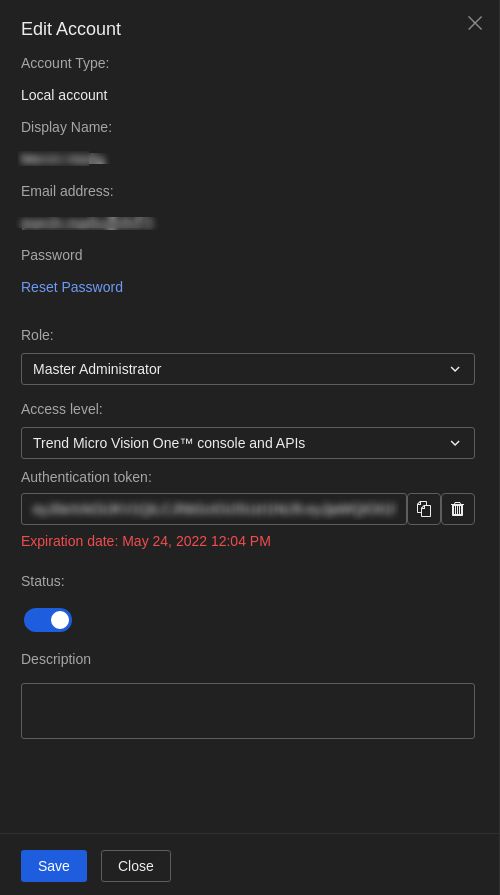
Configurations
The following are the configurations to forward Trend Micro Audit Connector logs to DNIF.
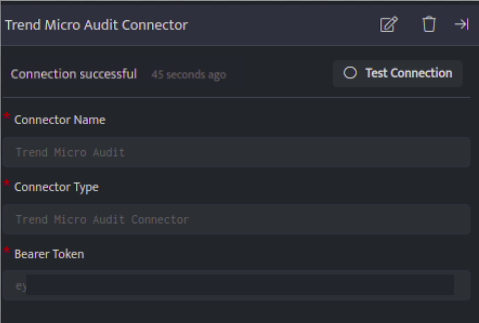
| Field | Description |
| Connector Name | Enter a name for the connector |
| Connector Type | Enter Trend Micro Audit Connector |
| Bearer Token | Enter the Trend Micro Authentication token |
- Click Save after entering all the required details and click Test Connection, to test the configuration.
- A Connection successful message will be displayed on screen along with the time stamp.
- If the connection is not successful an error message will be displayed. Refer to Troubleshooting Connector Validations for more details on the error message.
Once the connector is configured, validate if the connector is listed under the Collection Status screen with status as Active. This signifies the connector is configured successfully and data is ready to ingest.
