- KNOWLEDGE BASE
- CONNECTORS
- Supported connectors
-
START YOUR TRIAL
-
DEVICE INTEGRATION
-
CONNECTORS
-
DATA INGESTION
-
HUNTING WITH WORKBOOKS
-
DNIF Query Language (DQL Language)
-
SECURITY MONITORING
-
OPERATIONS
-
MANAGE DASHBOARDS
-
MANAGE REPORTS
-
USER MANAGEMENT & ACCESS CONTROL
-
BILLING
-
MANAGING YOUR COMPONENTS
-
GETTING STARTED
-
INSTALLATION
-
SOLUTION DESIGN
-
AUTOMATION
-
TROUBLESHOOTING AND DEBUGGING
-
LICENSE MANAGEMENT
-
RELEASE NOTES
-
API
-
POLICIES
-
SECURITY BULLETINS
-
BEST PRACTICES
-
DNIF AI
-
DNIF LEGAL AND SECURITY COMPLIANCE
TCP
TCP Connector can receive logs from various devices and log sources via TCP connection on any custom port of the Adapter.
Pre-requisites
Ensure that the port where a device or log source is forwarding logs is open and is not occupied by some other service to enable forwarding of log events.
Configurations
The following are the configurations to forward TCP Connector logs to DNIF.
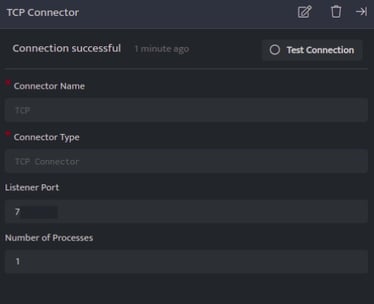
| Field Name | Description |
| Connector Name | Enter a name for the connector |
| Connector Type | Enter TCP connector |
| Listener Port | Enter the port number at which you wan to start the connector |
| Number of Processes | Number of processes to run for the connector |
- Click Save after entering all the required details and click Test Connection, to test the configuration.
- A Connection successful message will be displayed on screen along with the time stamp.
- If the connection is not successful an error message will be displayed. Refer Troubleshooting Connector Validations for more details on the error message.
Once the connector is configured, validate if the connector is listed under Collection Status screen with status as Active. This signifies the connector is configured successfully and data is ready to ingest.
