Orca connector uses the pull method to fetch alert logs using Orca Security Platform REST APIs
Prerequisites
- Orca security platform account.
- Api Key
How to generate an Api key?
- Sign in to your Orca security account using the following link https://app.orcasecurity.io/login
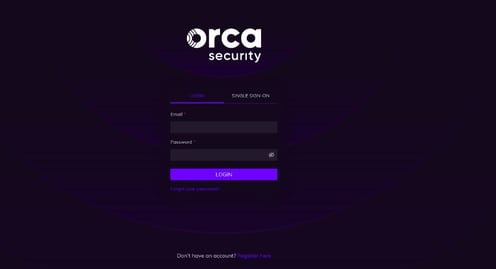
- After logging in to the account, navigate to Settings ( icon) from the main menu on the left.
- Select Integrations from the Settings submenu.
- In the Orca API section, click Generate Key to create an API key.
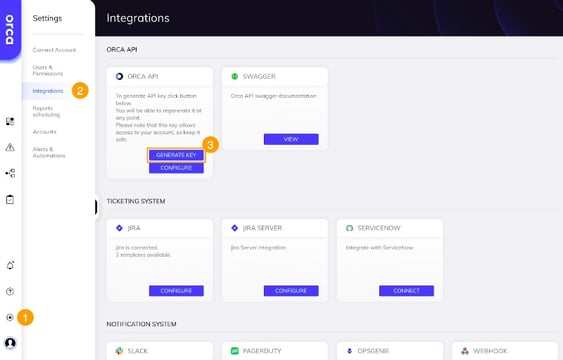
- Use the Copy icon to copy the entire API key.
- You can overwrite the existing API key with a new value by clicking on Regenerate Key, if required.
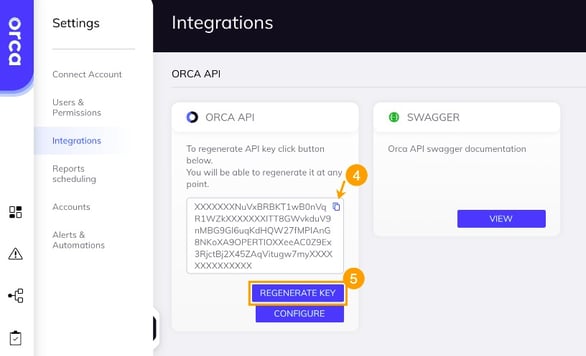
Configurations
The following are the configurations to forward Orca Connector logs to DNIF.
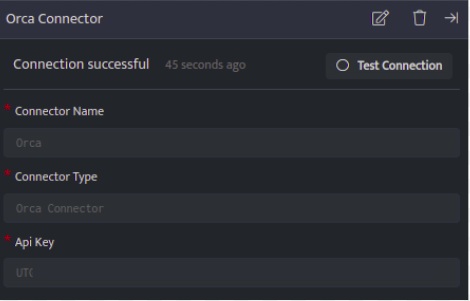
| Field Name | Description |
| Connector Name | Enter a name for the connector |
| Connector Type | Enter Orca Connector |
| API Token | Enter the API Token for Orca token |
- Click Save after entering all the required details and click Test Connection, to test the configuration.
- A Connection successful message will be displayed on screen along with the time stamp.
- If the connection is not successful an error message will be displayed. Refer Troubleshooting Connector Validations for more details on the error message.
Once the connector is configured, validate if the connector is listed under Collection Status screen with status as Active. This signifies the connector is configured successfully and data is ready to ingest.
