OneLogin connector pulls audit events in order to gather, analyze, and display your events generated by OneLogin Account.
Prerequisites
- OneLogin Domain
- API Credentials (Client ID and Client Secret)
Create API Credentials
-
Log in to your OneLogin account, move to the administration section on the top navigation bar.
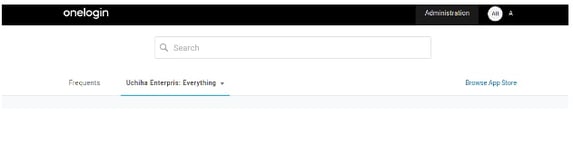
-
Go to the developer's tab and click on API Credentials.
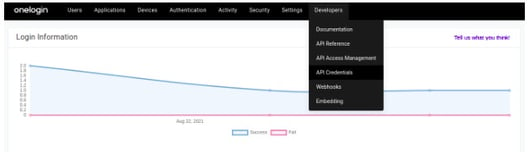
-
Click on New Credentials and give it a name of your choice with Read All permissions and click Save.
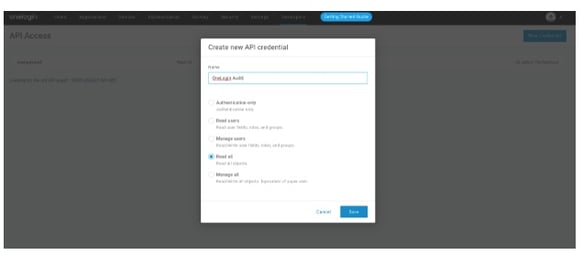
-
Take note of your Client ID and Client Secret.
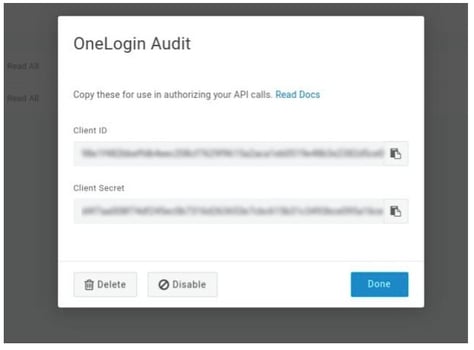
Configurations
- The following are the configurations to forward OneLogin Connector logs to DNIF.
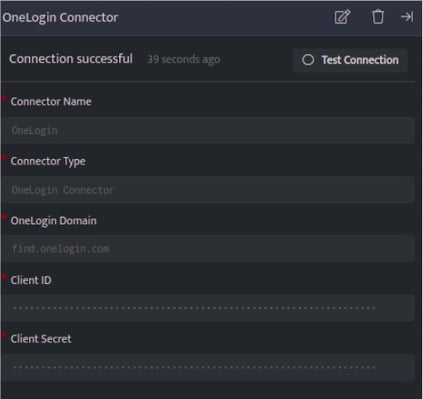
| Field | Description |
| Connector Name | Enter a name for the connector |
| Connector Type | Enter OneLogin Connector |
| OneLogin Domain | Enter your OneLogin organization domain |
| Client ID | Enter Client ID |
| Client Secret | Enter Client Secret |
- Click Save after entering all the required details and click Test Connection, to test the configuration.
- A Connection successful message will be displayed on screen along with the time stamp.
- If the connection is not successful an error message will be displayed. Refer Troubleshooting Connector Validations for more details on the error message.
Once the connector is configured, validate if the connector is listed under Collection Status screen with status as Active. This signifies the connector is configured successfully and data is ready to ingest.
