Indusface connector retrieves various types of attack details on all enlisted websites in the AppTrana portal.
Prerequisites
- API ID
- Secret Key
How to Create API ID and Secret Key
- Log in to your Indusface AppTrana portal
- Click the User Profile drop-down and click the Manage API Key option
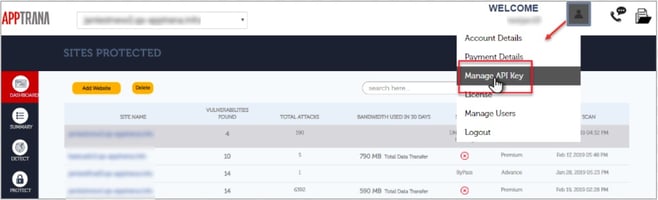
-
Enter a connector name of your choice and note the auto-generated API ID and Secret Key. Also, you need to enter the Adapter/Pico IP in the Allowed IPs section for whitelisting purposes.
-
The users with SIEM service enabled on Indusface will have an API Key. If you cannot find it then contact Indusface Support. Once they enable it, Re-login to view the Manage API option.
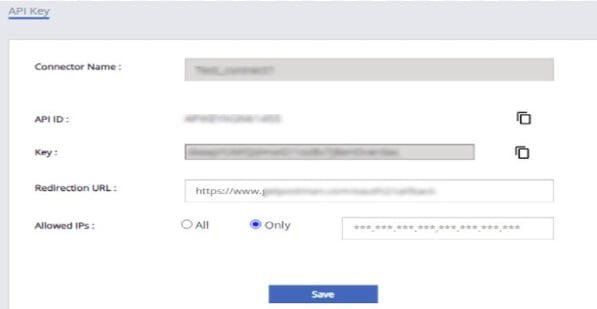
- Click Save button
Configurations
The following are the configurations to forward Indusface Connector logs to DNIF.
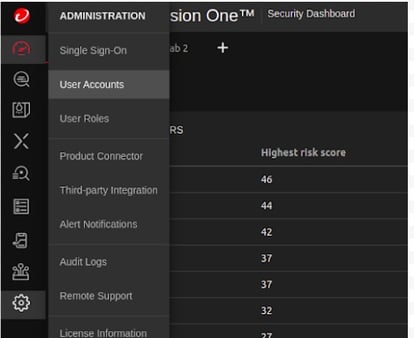
| Field | Description |
| Connector Name | Enter a name for the connector |
| Connector Type | Enter Indusface Connector |
| API ID | Enter Indusface API id |
| Secret Key | Enter Indusface secret key |
- Click Save after entering all the required details and click Test Connection, to test the configuration.
- A Connection successful message will be displayed on screen along with the time stamp.
- If the connection is not successful an error message will be displayed. Refer Troubleshooting Connector Validations for more details on the error message.
Once the connector is configured, validate if the connector is listed under Collection Status screen with status as Active. This signifies the connector is configured successfully and data is ready to ingest.
