- KNOWLEDGE BASE
- SECURITY MONITORING
- MANAGING CASES
-
START YOUR TRIAL
-
DEVICE INTEGRATION
-
CONNECTORS
-
DATA INGESTION
-
HUNTING WITH WORKBOOKS
-
DNIF Query Language (DQL Language)
-
SECURITY MONITORING
-
OPERATIONS
-
MANAGE DASHBOARDS
-
MANAGE REPORTS
-
USER MANAGEMENT & ACCESS CONTROL
-
BILLING
-
MANAGING YOUR COMPONENTS
-
GETTING STARTED
-
INSTALLATION
-
SOLUTION DESIGN
-
AUTOMATION
-
TROUBLESHOOTING AND DEBUGGING
-
LICENSE MANAGEMENT
-
RELEASE NOTES
-
API
-
POLICIES
-
SECURITY BULLETINS
-
BEST PRACTICES
-
DNIF AI
-
DNIF LEGAL AND SECURITY COMPLIANCE
How to create a new case?
Creating a new case is the process of adding signals to a particular case folder. Each of these cases will be into investigating a particular kind of incident, thus creating cases will allow the security team to prioritize high risk incidents, reduce the investigation and response time.
How to create a new case?
- Click the Signals icon on the left navigation bar of the Home screen, the following screen will be displayed.
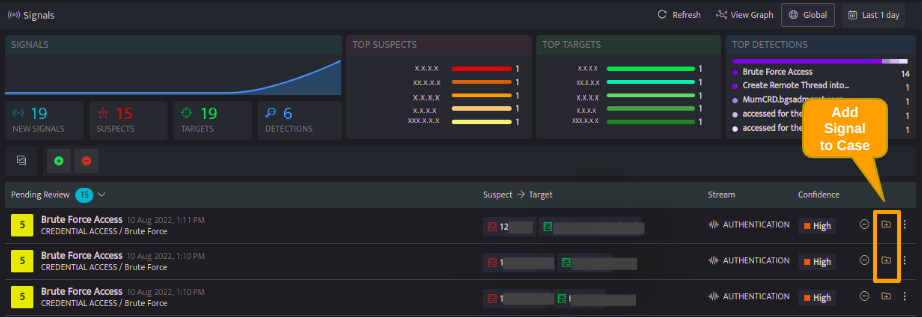
- Every signal can have cases assigned to it, select the case icon against the particular signal, the below screen will be displayed.
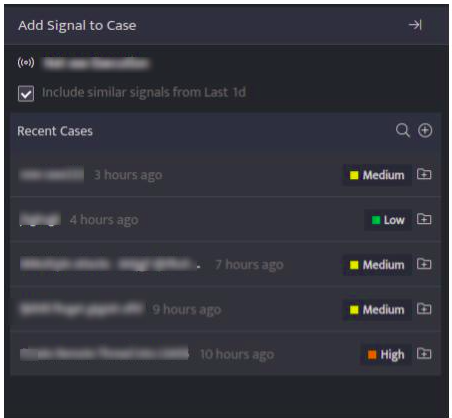
- Click the plus icon to create a new case or click the icon next to an existing case to add this signal to that particular case.
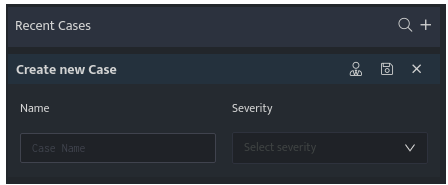
The above screen will be displayed on adding a new case. Enter the following details
|
Field Name |
Description |
|
Name |
Enter a case name |
|
Severity |
Enter a severity level for the signal |
|
Handler |
Click and select the handler/user who will investigate the case from the drop-down. |
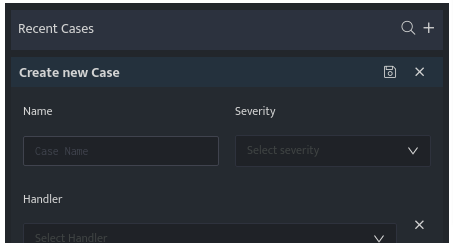
- Enter the above details and click Save, case will be listed and assigned to this particular signal.
A signal can be assigned to multiple cases.

