- KNOWLEDGE BASE
- SECURITY MONITORING
- INVESTIGATE SIGNALS
-
START YOUR TRIAL
-
DEVICE INTEGRATION
-
CONNECTORS
-
DATA INGESTION
-
HUNTING WITH WORKBOOKS
-
DNIF Query Language (DQL Language)
-
SECURITY MONITORING
-
OPERATIONS
-
MANAGE DASHBOARDS
-
MANAGE REPORTS
-
USER MANAGEMENT & ACCESS CONTROL
-
BILLING
-
MANAGING YOUR COMPONENTS
-
GETTING STARTED
-
INSTALLATION
-
SOLUTION DESIGN
-
AUTOMATION
-
TROUBLESHOOTING AND DEBUGGING
-
LICENSE MANAGEMENT
-
RELEASE NOTES
-
API
-
POLICIES
-
SECURITY BULLETINS
-
BEST PRACTICES
-
DNIF AI
-
DNIF LEGAL AND SECURITY COMPLIANCE
How to add a signal to a case?
Signal is an individual event that would be indicating any suspicious or malicious event, but by itself it is not an incident. A Collection of signals or a single signal with the highest severity is considered as an incident. Analysts do not have to investigate every single alert, the alerts generated are delegated to signal. Each signal has a name indicating the gist of the incident.
How to add a Signal to a Case?
- Click the Signals icon on the left navigation bar of the Home screen, the following screen will be displayed.
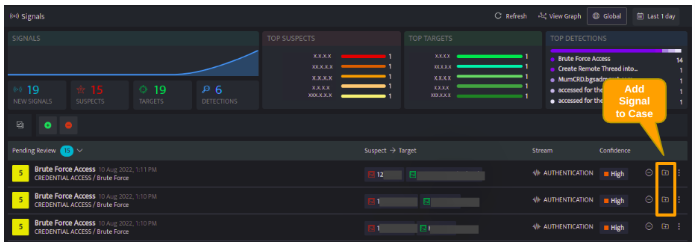
- Every signal can have cases assigned to it, select the case icon against the particular signal, the below screen will be displayed.
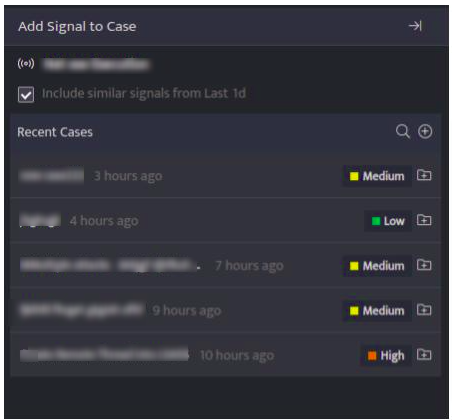
- You can add this particular signal to an existing case listed under Recent Cases or click the plus sign on the right side to add this signal to a new case.
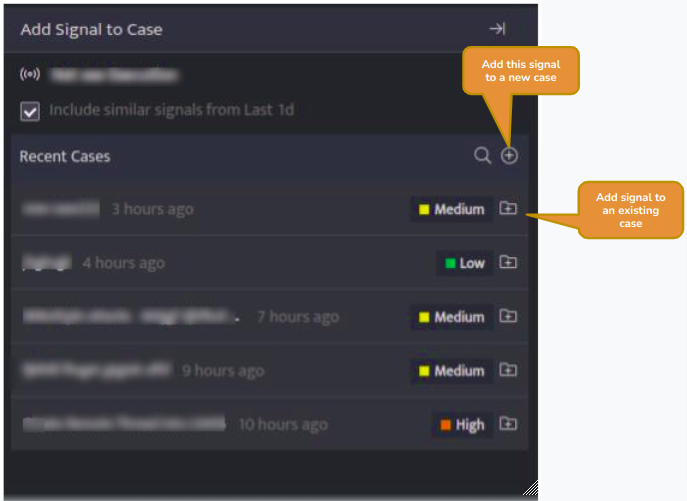
- On adding this signal to a new case, the following screen will be displayed
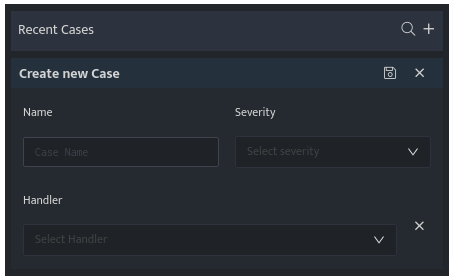
- Enter the following details
Field Description Name Enter a case name Severity Enter a severity level for the signal Handler

Click and select the handler/user who will investigate the case from the dropdown. - Enter the above details and click Save, the signal will be listed under that particular case.
A signal can be assigned to multiple cases.
