- KNOWLEDGE BASE
- CONNECTORS
- Supported connectors
-
START YOUR TRIAL
-
DEVICE INTEGRATION
-
CONNECTORS
-
DATA INGESTION
-
HUNTING WITH WORKBOOKS
-
DNIF Query Language (DQL Language)
-
SECURITY MONITORING
-
OPERATIONS
-
MANAGE DASHBOARDS
-
MANAGE REPORTS
-
USER MANAGEMENT & ACCESS CONTROL
-
BILLING
-
MANAGING YOUR COMPONENTS
-
GETTING STARTED
-
INSTALLATION
-
SOLUTION DESIGN
-
AUTOMATION
-
TROUBLESHOOTING AND DEBUGGING
-
LICENSE MANAGEMENT
-
RELEASE NOTES
-
API
-
POLICIES
-
SECURITY BULLETINS
-
BEST PRACTICES
-
DNIF AI
-
DNIF LEGAL AND SECURITY COMPLIANCE
GitHub
To configure the Github Connector and forward audit logs to DNIF, follow the steps below:- Generate an API token:
- Sign in to your Github account using this link: Github Sign In.
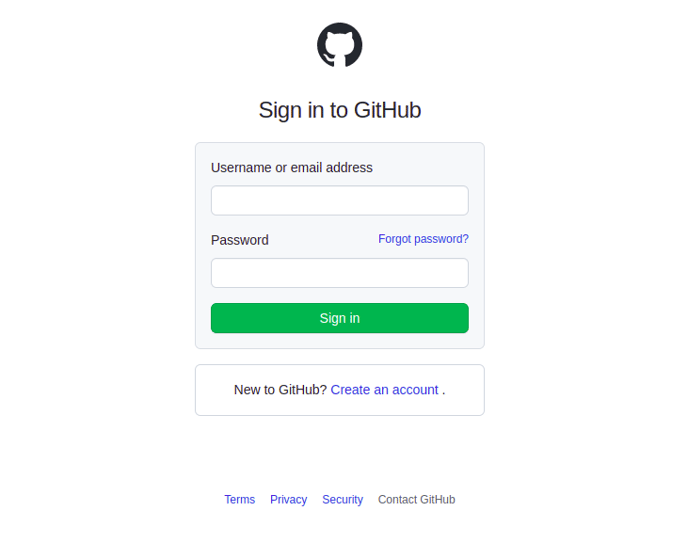
- In the upper-right corner of any page, click your profile photo, then click "Settings".
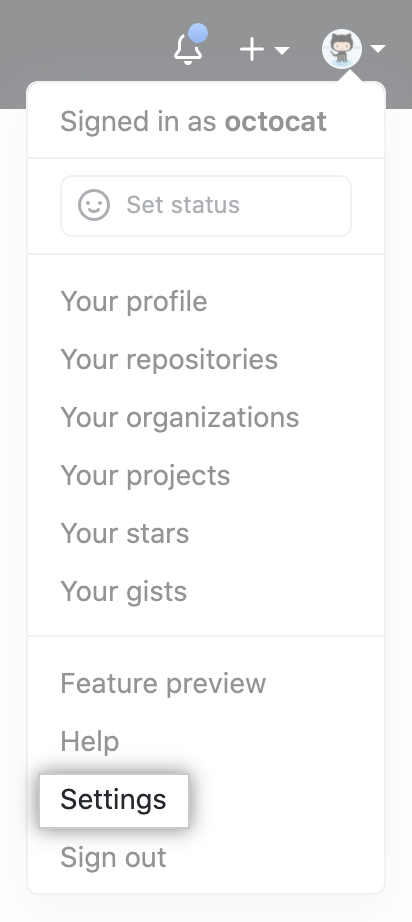
- In the left sidebar, click "Developer settings".
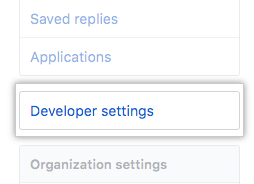
- In the left sidebar, click "Personal access tokens".
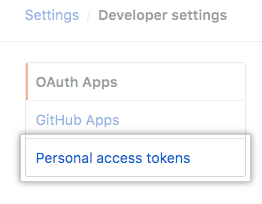
- Click "Generate new token".

- Give your token a descriptive name.
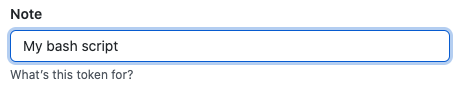
- Set an expiration date for the token.

- Select the "admin:org" scope permission for the API token.
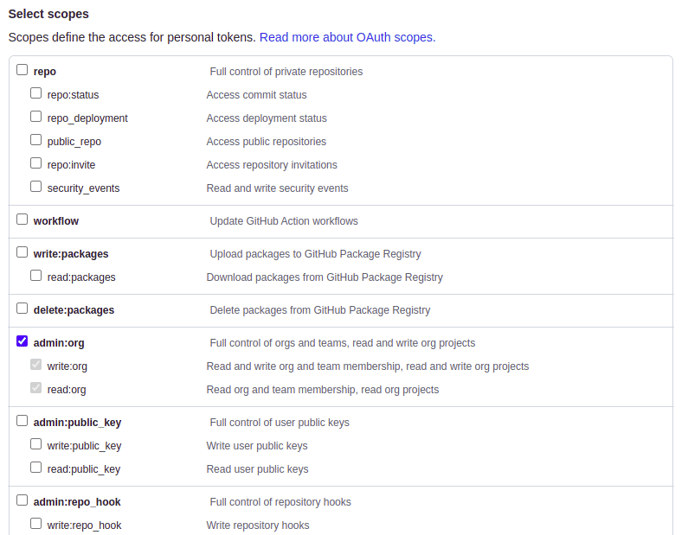
- Click "Generate token".
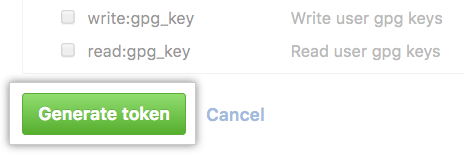
- Sign in to your Github account using this link: Github Sign In.
- Get Enterprise name:
- In the top right corner of your Github Enterprise Server, click your profile photo, then click "Your organizations".
- The enterprise name will be mentioned on the left-hand side.

- Configure the GitHub Connector in DNIF:
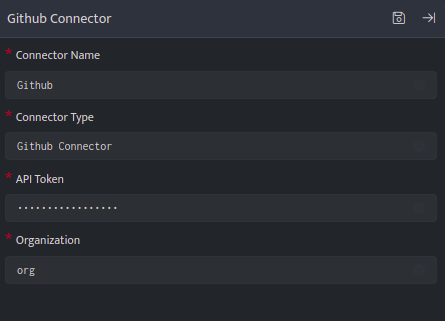
-
-
- Connector Name: Enter a name for the connector.
- Connector Type: Enter "Github Connector".
- API Token: Enter the API Token generated in step 1.
- Organization: Enter the organization name for Github obtained in step 2.
-
Once you have filled in the configurations, you should be able to fetch audit logs from Github using the pull method and the Github REST APIs.
