GCP (Google Cloud Platform) connector pulls the GCP activity logs from Google Cloud
Pre-requisites
-
Create a Service account (if not already created)
Reference: https://cloud.google.com/docs/authentication/getting-started#cloud-console -
Create a key to access the GCP APIs by referring to the following link.https://cloud.google.com/iam/docs/creating-managing-service-account-keys#iam-service-account-keys-create-console.
-
Enable data access logs if not activated by referring to the followinglink.https://cloud.google.com/logging/docs/audit/configure-data-access
Configurations
The following configurations should be completed to forward GCP Connector logs to DNIF.
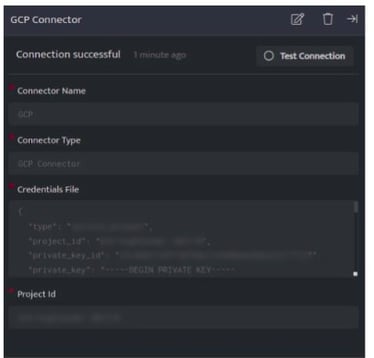
| Field Name | Description |
| Connector Name | Enter a name for the connector |
| Connector Type | Enter GCP connector |
| Credentials File | Enter the details from credentials.json file, which is downloaded while configuring the reports API |
| Project Id | Enter the Project ID for which the logs will be fetched |
- Click Save after entering all the required details and click Test Connection, to test the configuration.
- A Connection successful message will be displayed on screen along with the time stamp.
- If the connection is not successful an error message will be displayed. Refer Troubleshooting Connector Validations for more details on the error message.
Once the connector is configured, validate if the connector is listed under Collection Status screen with status as Active. This signifies the connector is configured successfully and data is ready to ingest.
