- KNOWLEDGE BASE
- DEVICE INTEGRATION
-
START YOUR TRIAL
-
DEVICE INTEGRATION
-
CONNECTORS
-
DATA INGESTION
-
HUNTING WITH WORKBOOKS
-
DNIF Query Language (DQL Language)
-
SECURITY MONITORING
-
OPERATIONS
-
MANAGE DASHBOARDS
-
MANAGE REPORTS
-
USER MANAGEMENT & ACCESS CONTROL
-
BILLING
-
MANAGING YOUR COMPONENTS
-
GETTING STARTED
-
INSTALLATION
-
SOLUTION DESIGN
-
AUTOMATION
-
TROUBLESHOOTING AND DEBUGGING
-
LICENSE MANAGEMENT
-
RELEASE NOTES
-
API
-
POLICIES
-
SECURITY BULLETINS
-
BEST PRACTICES
-
DNIF AI
-
DNIF LEGAL AND SECURITY COMPLIANCE
FireEye
The FireEye appliance detects stealthy web, file, or email-based malware that uses malicious techniques to exploit client browsers, operating systems, emails and applications.
Configure to send logs in CEF format:
Log into the FireEye appliance with an administrator account
- Click Settings > Notifications > rsyslog
- Check the “Event type” check box
- Ensure Rsyslog settings are as follows:
- Default format: CEF
- Default delivery: Per event
- Default send as: Alert
- Next to the Add Rsyslog Server button, enter DNIF and then click Add Rsyslog Server
- Enter the IP address of the DNIF Adapter in the IP Address field and click Update.
- From the drop-down list, select UDP to connect to the DNIF Adapter server.
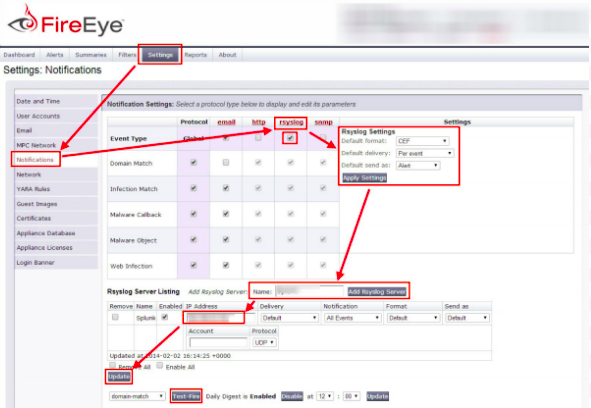
Now you can test the sending and receiving of notifications on the same FireEye Notifications page by clicking the Test-Fire button at the bottom. Flip back over to the DNIF console and check out the raw event data.
