- KNOWLEDGE BASE
- DEVICE INTEGRATION
-
START YOUR TRIAL
-
DEVICE INTEGRATION
-
CONNECTORS
-
DATA INGESTION
-
HUNTING WITH WORKBOOKS
-
DNIF Query Language (DQL Language)
-
SECURITY MONITORING
-
OPERATIONS
-
MANAGE DASHBOARDS
-
MANAGE REPORTS
-
USER MANAGEMENT & ACCESS CONTROL
-
BILLING
-
MANAGING YOUR COMPONENTS
-
GETTING STARTED
-
INSTALLATION
-
SOLUTION DESIGN
-
AUTOMATION
-
TROUBLESHOOTING AND DEBUGGING
-
LICENSE MANAGEMENT
-
RELEASE NOTES
-
API
-
POLICIES
-
SECURITY BULLETINS
-
BEST PRACTICES
-
DNIF AI
-
DNIF LEGAL AND SECURITY COMPLIANCE
Darktrace
This article describes the steps to configure syslog forwarding for Darktrace.
Prerequisites
- Configure Darktrace to send logs.
- Ensure you are a Darktrace Administrator with access to the User Interface.
To configure syslog forwarding for Darktrace:
- Log in to the Darktrace interface.
- Expand the top left menu and select Admin. A second menu appears.
- Select the System Config page.
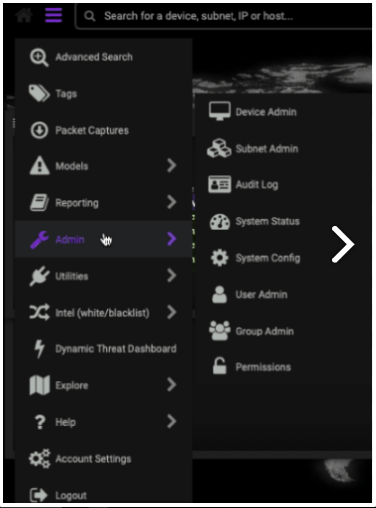
- In the Alerting section, click Verify Alert Settings.
- Set the following parameters:
- CEF Syslog Alerts as True.
- The syslog server to the IP address of the DNIF Adapter.
- Set a unique port.
- CEF Syslog TCP Alerts as True.
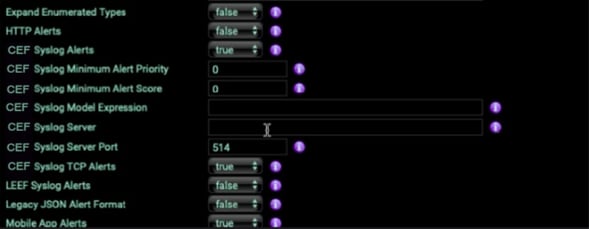
- Darktrace will automatically save your changes.
- In the Alerting section, click Verify Alert Settings.
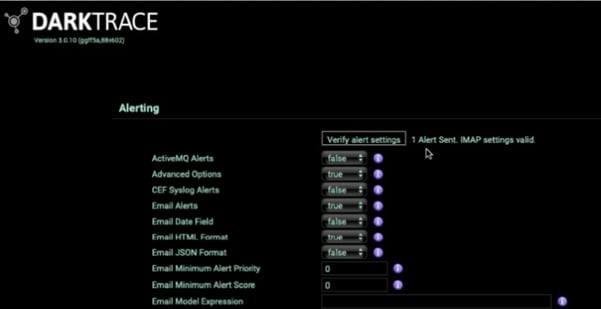
- You will view 1 Alert Sent. IMAP settings are valid message, on validating.
