- KNOWLEDGE BASE
- HUNTING WITH WORKBOOKS
- GETTING STARTED
-
START YOUR TRIAL
-
DEVICE INTEGRATION
-
CONNECTORS
-
DATA INGESTION
-
HUNTING WITH WORKBOOKS
-
DNIF Query Language (DQL Language)
-
SECURITY MONITORING
-
OPERATIONS
-
MANAGE DASHBOARDS
-
MANAGE REPORTS
-
USER MANAGEMENT & ACCESS CONTROL
-
BILLING
-
MANAGING YOUR COMPONENTS
-
GETTING STARTED
-
INSTALLATION
-
SOLUTION DESIGN
-
AUTOMATION
-
TROUBLESHOOTING AND DEBUGGING
-
LICENSE MANAGEMENT
-
RELEASE NOTES
-
API
-
POLICIES
-
SECURITY BULLETINS
-
BEST PRACTICES
-
DNIF AI
-
DNIF LEGAL AND SECURITY COMPLIANCE
Create a Text Block
Text Block explains the use, description of the particular workbook, you can include details such as what can be achieved from this workbook, why it should be used and also include the various dependencies, steps to achieve the target result. You can also write a very descriptive use case specific to this workbook. Text blocks can be used as the reference document for a particular workbook. The text block editor is a markdown editor that would help you to apply styles and formats to the added text.
How to add a Text Block?
- Hover on the Workbooks icon on the left navigation bar, it will display the folder wise view of existing workbooks in the tenant (previously known as cluster).
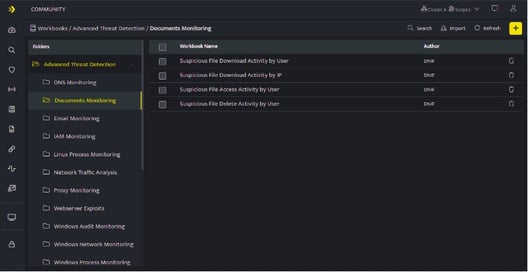
- Click the plus icon on the Workbook page and select Text Block from the list. The following screen is displayed:

- Enter the required information in the Markdown Editor
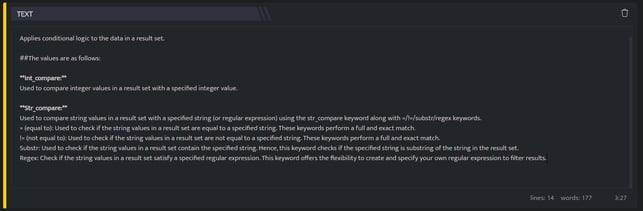
- Click anywhere outside the Text Block, to preview the Text Block as displayed below.
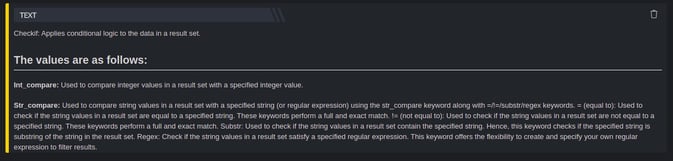
For more details on Workbooks refer Create a Workbook.
