- KNOWLEDGE BASE
- MANAGE REPORTS
-
START YOUR TRIAL
-
DEVICE INTEGRATION
-
CONNECTORS
-
DATA INGESTION
-
HUNTING WITH WORKBOOKS
-
DNIF Query Language (DQL Language)
-
SECURITY MONITORING
-
OPERATIONS
-
MANAGE DASHBOARDS
-
MANAGE REPORTS
-
USER MANAGEMENT & ACCESS CONTROL
-
BILLING
-
MANAGING YOUR COMPONENTS
-
GETTING STARTED
-
INSTALLATION
-
SOLUTION DESIGN
-
AUTOMATION
-
TROUBLESHOOTING AND DEBUGGING
-
LICENSE MANAGEMENT
-
RELEASE NOTES
-
API
-
POLICIES
-
SECURITY BULLETINS
-
BEST PRACTICES
-
DNIF AI
-
DNIF LEGAL AND SECURITY COMPLIANCE
Create a Report
Go to Reports, click the plus icon, the following list will be displayed on screen.
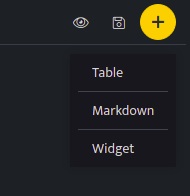
Table
Tables can be used to generate reports. Select this and it will list all workbooks, select a workbook and click ok, the query results of the selected workbooks will be added to the report in table format.
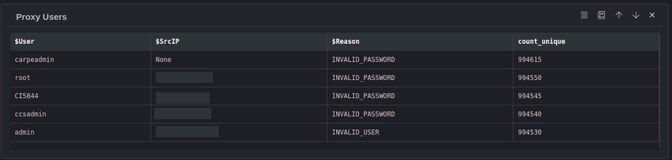
Markdown
Markdown is used to add a title or a brief description about the report or include some details about the tables or the widgets added.

Widgets
Widgets are used to add widgets to your report page. Select this and it will list all workbooks with visual blocks added, select a particular workbook or the visual blocks and will be added as a widget to a report.
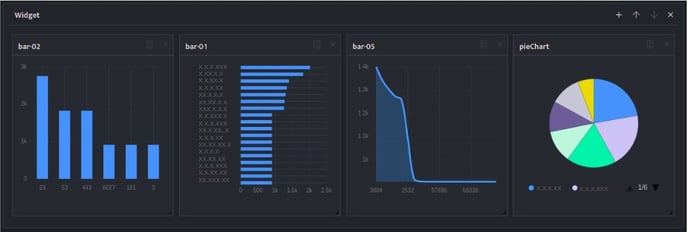
-
Click Save icon after adding all the Tables, Markdowns and Widgets.
-
Click the eye icon on top of the page to have a pdf preview of the report page.
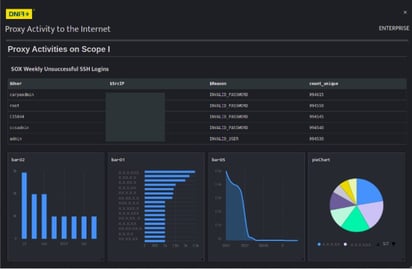
- The saved report will be displayed on the report list page.
