- KNOWLEDGE BASE
- CONNECTORS
-
START YOUR TRIAL
-
DEVICE INTEGRATION
-
CONNECTORS
-
DATA INGESTION
-
HUNTING WITH WORKBOOKS
-
DNIF Query Language (DQL Language)
-
SECURITY MONITORING
-
OPERATIONS
-
MANAGE DASHBOARDS
-
MANAGE REPORTS
-
USER MANAGEMENT & ACCESS CONTROL
-
BILLING
-
MANAGING YOUR COMPONENTS
-
GETTING STARTED
-
INSTALLATION
-
SOLUTION DESIGN
-
AUTOMATION
-
TROUBLESHOOTING AND DEBUGGING
-
LICENSE MANAGEMENT
-
RELEASE NOTES
-
API
-
POLICIES
-
SECURITY BULLETINS
-
BEST PRACTICES
-
DNIF AI
-
DNIF LEGAL AND SECURITY COMPLIANCE
Connector Validation
On Configuring new connectors and saving a new connector it automatically validates the configuration details that are added. To view the validation output, re-open the configuration of the newly added connector and the validation status will be displayed at the top of the connector form as below.
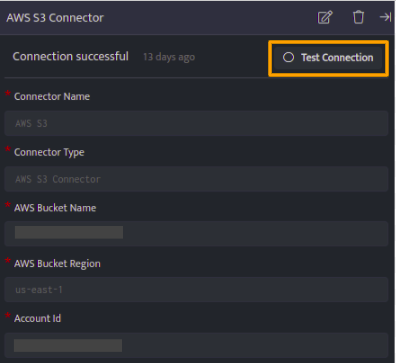
Validate the configuration on-demand by using the Test Connection button.
You can validate the configuration only after it is saved.
If validation fails, its status and reason for failure will be displayed at the top of the screen in red as in the image below.
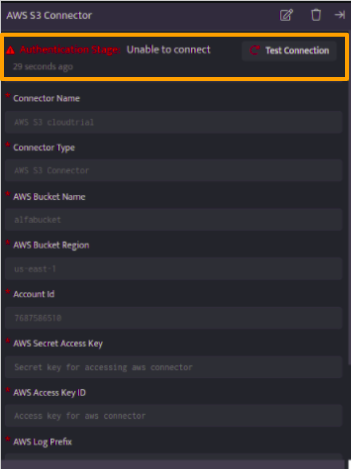
An error triangle indicating the error will be displayed in the connector list against the connector with failed validation.

You can try to self-diagnose and mitigate the errors by referring Troubleshooting Connector Validations document.
