- KNOWLEDGE BASE
- HUNTING WITH WORKBOOKS
- VISUALIZATION
-
START YOUR TRIAL
-
DEVICE INTEGRATION
-
CONNECTORS
-
DATA INGESTION
-
HUNTING WITH WORKBOOKS
-
DNIF Query Language (DQL Language)
-
SECURITY MONITORING
-
OPERATIONS
-
MANAGE DASHBOARDS
-
MANAGE REPORTS
-
USER MANAGEMENT & ACCESS CONTROL
-
BILLING
-
MANAGING YOUR COMPONENTS
-
GETTING STARTED
-
INSTALLATION
-
SOLUTION DESIGN
-
AUTOMATION
-
TROUBLESHOOTING AND DEBUGGING
-
LICENSE MANAGEMENT
-
RELEASE NOTES
-
API
-
POLICIES
-
SECURITY BULLETINS
-
BEST PRACTICES
-
DNIF AI
-
DNIF LEGAL AND SECURITY COMPLIANCE
Bipartite Chord
This chart displays the flows or connections between different entities, each entity represents a part of the circular layout. You can hover a specific entity to highlight all its connections. You will have to group your data to form the chord.
Creating a bipartite chord diagram
- Go to workbooks, add a DQL block and enter a query. Ensure the query includes a stream and the results are grouped as per requirement.
For Example
stream=firewall| groupby srccn, dstcn
- This query retrieves all fields for each event where stream=firewall and the output is grouped by srccn and dstcn . The final output is sorted in the descending order of count_unique (by default). The query results will be displayed as follows.
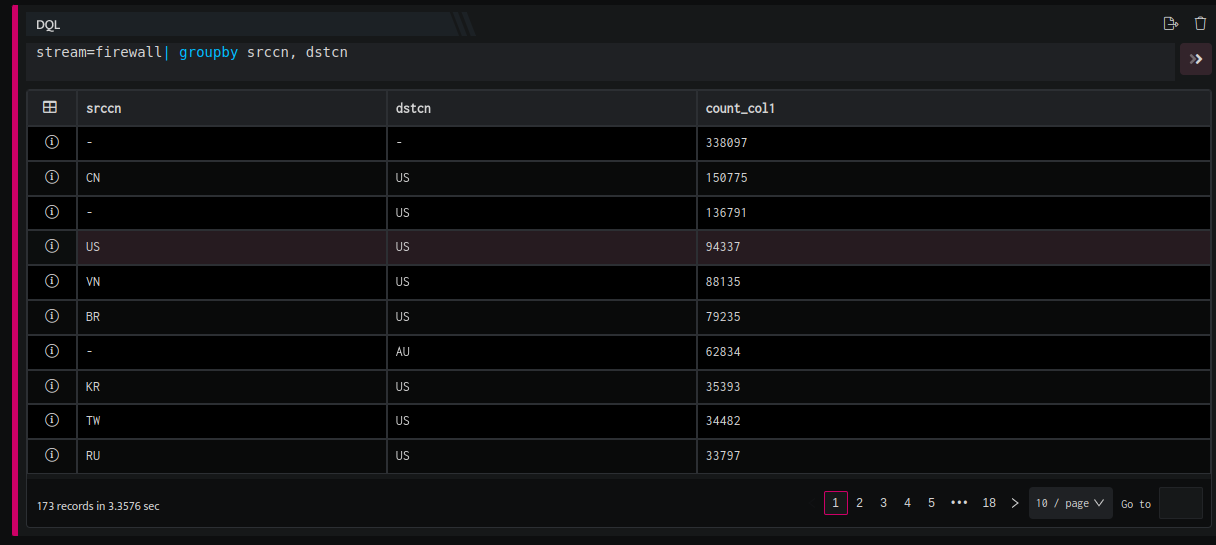
- Now add a visual block,and enter the following details in the field provided.

|
Field |
Description |
|
Name |
Enter a name for this particular chart that you are creating |
|
Type |
Select Bipartite Chord from the drop-down |
|
Primary |
Select the primary value for the chart to be created |
|
Secondary |
Selected the secondary value for the chart to be created. Note: You can add multiple secondary values as per requirement. |
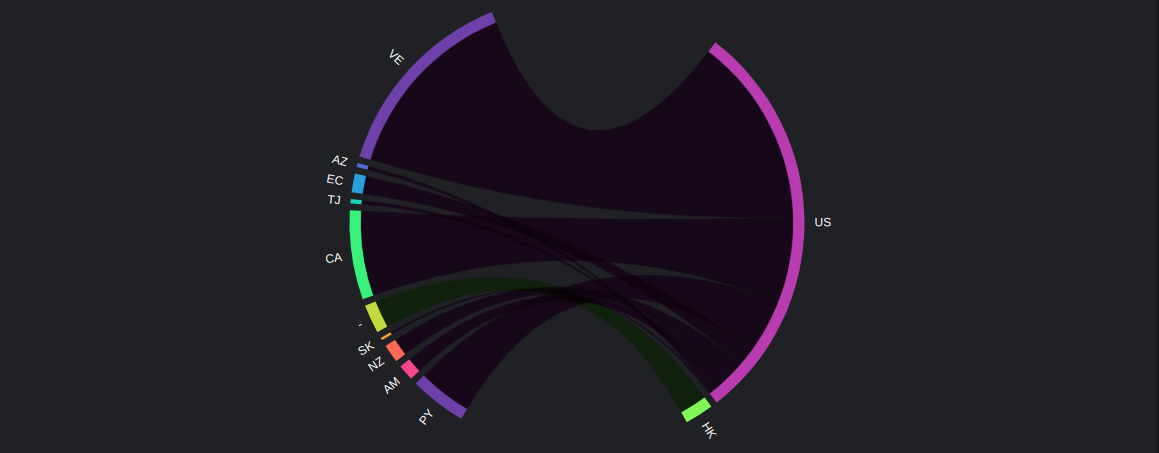
- Hover on the country code to view the exact count.
